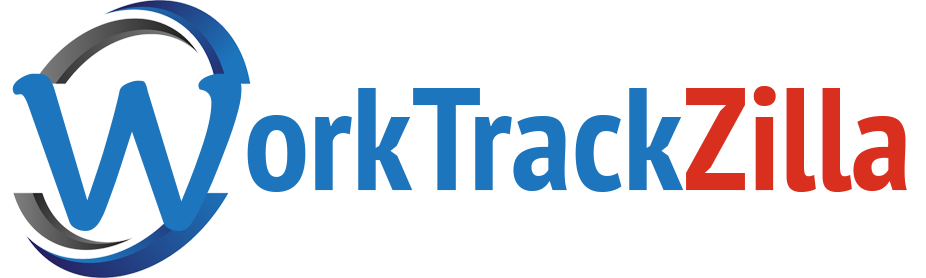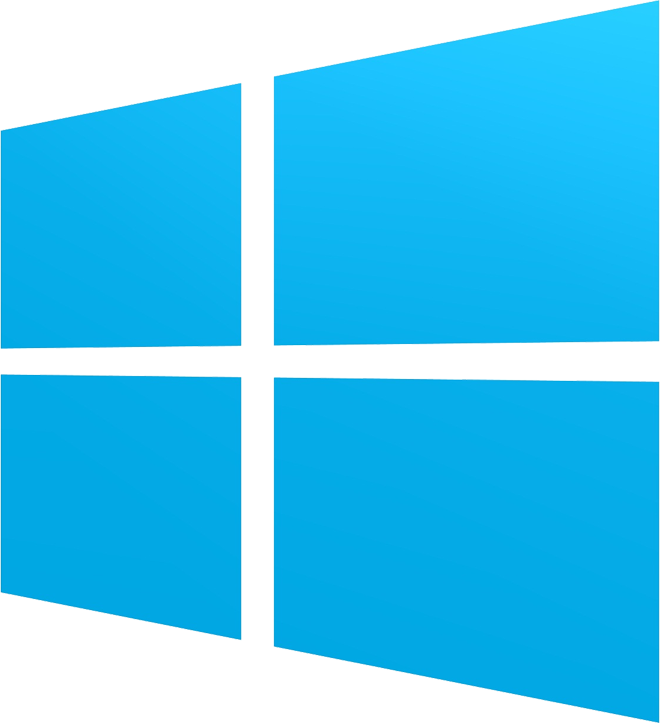Employee Time Tracking App by WorkTrackZilla
WorkTrackZilla for Windows
(64 bit and 32 bit)WorkTrackZilla for MacOS
(64 bit and 32 bit)Downloading Worktrackzilla Time Tracking App: Installation Instructions
Worktrackzilla is available for the major operating systems including Windows and macOS. The software is easy to download, is small in size, gets installed easily and runs without any hassle. Downloading the software is a straightforward process and should only be done from the official page to avoid any scams.
Worktrackzilla Installation Instructions For Windows
For efficiently installing the application, you will have to first download it.
- After downloading the software, you will then have to double-click the file downloaded to start the installation.
- Then, an installation window will pop up on your screen that will offer brief instructions. You can read the on-screen instructions and move forward by clicking Next.
- At the end of the installation, click on the finish on the bottom of the window. Also, ensure that the software is downloaded 100 percent and do not close the system until the installation completes.
- Now, Worktrackzilla will open and needs a sign in. To use the software, you will have to become a registered user first. After your sign-in is complete you can begin the work and select start to turn the timer on and press stop when the work gets finished.
Worktrackzilla Installation Instructions For macOS
To efficiently install the software on your Apple system, you will have to download it first. To do this, you will have to select the Mac OS X sign on the official page to begin the download.
- After you have downloaded the software, you can now double-click on the file downloaded to launch the installation.
- Then drag and drop the Worktrackzilla software into the Applications folder on the bottom-left corner of your screen.
- Finally, Worktrackzilla will need an account to sign in. To use the software, you will have to be first registered as a user. After the sign-in process gets complete, you can start the work by turning on the Worktrackzilla timer and stopping it when it gets completed.
For more information about how to download Worktrackzilla, you can get in touch with our team to learn more about the software in-depth